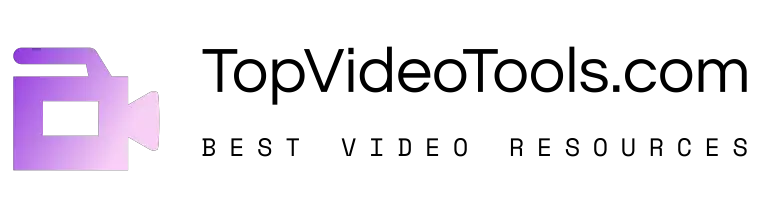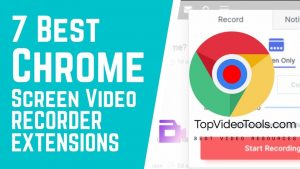Recording a screen into a video file, used to be a real challenge.
You had to either use complicated tools or pay a software expert to get it done, which wasn’t always feasible.
Fortunately, the user-friendliness of screen recording software has significantly improved over the years.
Nowadays, you can create professional-looking tutorials with minimal effort.
Besides tutorials, there are several other reasons why you might want to record your screen.
If you do any kind of product demonstrations, need or offer tech support, or use video calling, using the default screen capture of your computer won’t be good enough to capture high-quality footage.
Whether you want a more precise way to record the entire screen or if you want to capture a specific portion, a high-quality screen recorder will serve the purpose.
In this article, you’ll learn about:
- What screen video recording software is
- The features you should look for in screen video recording software
- The difference between desktop and online screen recorder
- The 10 best screen recording tools in existence for Windows, Mac, iOS, Linux & Android platforms
Let’s go.
Contents
What Is Screen Video Recorder Software?
Screen recording software can record the entirety (or portions) of your computer or mobile screen.
The recording can include everything from your taps and cursor movements to typing a URL into your browser to help people learn what to do and how to do it.
Audio narration is available, and sometimes annotation is also offered as part of a tool’s package.
However, no two screen recording tools are alike.
Some screen recording tools can’t save the recorded footage for various formats or export it to popular video platforms like YouTube directly.
Others may have the capability to do all of that, but might be missing a feature or two. For example, not every screen recording application comes with an HD screen recorder.
As such, you should pay attention to its capabilities before downloading or installing a screen recording software on your device.
It’s also crucial to evaluate your own recording needs.
Perhaps you don’t need to record in HD. Maybe you’ve recently purchased video hosting and can do without a YouTube export option.
The best screen recorder for you will be the one that meets your specific needs.
What Is a Good Screen Video Recorder?
Our compilation of screen recording tools ranges from browser-based software to minimalistic desktop apps. Each of the picks meets the following basic criteria:
- Is easy-to-use
- Records the entire screen, a particular area, or one window
- Lets users annotate the recorded footage
- Includes system and microphone audio
- Captures footage from external sources
- Has built-in export options
It’s also worth mentioning that many of the software options come with HD recording capabilities.
However, it’s important to know that HD files take a lot of time to upload.
If you’re looking to quickly uploaded standard-quality videos on the web, HD is not a must-have.
Desktop Screen Video Recorder vs. Online Screen Video Recorder
Offline functionality is the key difference between the two types.
While desktop screen recorders can work without an active connection, online screen recorders require you to have stable internet.
This is why an online screen recorder isn’t the best of options when it comes to capturing gameplay. However, if you’re only looking to make a tutorial, they should work just fine.
Top Video Tools has also covered 5 Best Chrome Extensions for Video Screen Recording, which require no installation and can be used with a few mouse clicks.
10 Best Screen Video Recorders for 2020
Here’s our list of the best screen recorder tools on the market.
Because it has options for all of the major operating systems, you can be sure to find the best screen recorder for Android, iOS, Linux, Mac, and Windows operating systems.
Quick note: The list includes both paid and free options, so make sure to evaluate your needs before downloading any software
1. Camtasia Studio
Camtasia (Windows, macOS) has been in the screen recording game longer than most and offers more features than most too – as well as capturing what’s on-screen with aplomb, this fully-fledged video editing solution can also add plenty of extras and edits on top too.
Whatever you want to record, from games to PowerPoints, Camtasia can take it all in its stride – with or without audio, with or without a webcam feed, and so on.
Annotations, extra media files, transitions, titles, and more can then all be dropped in with your footage.
Despite all its features, the software never feels too complex, thanks to an intuitive timeline interface.
On the downside, it is expensive at $249, but you can test it out for 30 days for free.
For something cheaper and simpler, try SnagIt from the same developer studio.
- Price: $249 / year
- Download: Windows, MacOS
- Best for: Video Editing, Screen Video Capture, Audio Swapping
2. OBS Studio
OBS or Open Broadcaster Software is a free screen video recorder that offers both recording and streaming in high definition, with no limits on the length of your videos.
The desktop software allows you to choose the part of the screen you want to capture, but it also gives an option to record the entire screen.
Customizable hotkeys help control the recording, and an audio mixer allows you to produce videos with smoothly recorded sound.
Apart from the intuitive screencasting features, OBS is equipped with live-streaming capabilities that you won’t find in the default screen recorders of major operating systems.
You can stream live on YouTube Gaming and Twitch, save projects, and convert your footage in FLV format.
All of this makes OBS one of the best free screen recording software options to try in 2020.
- Price: Free
- Download: Windows, MacOS, Linux
- Best for: Professional live streaming to Mixer, YouTube or Twitch
3. Bandicam – Screen Video Recording for Windows
A bit of a lightweight but also one of the best screen recording software for Windows, Bandicam provides nothing but top-notch features.
It can capture anything on the screen and record a particular area on the PC screen, making it one the best screen recorder for PC.
Bandicam can also capture a game using the DirectX/OpenGL/Vulkan graphics technologies. It will also help the user complete a screen capture through a high compression ratio.
The wonderful part is that it doesn’t compromise the quality of the original work, and it helps enhance it.
Computer screen recording software should be easy to customize with production, which is so with Bandicam.
After a recording has been completed, the data can be saved as screencast video files (MP4, AVI) or image files.
It also captures the recordings of 2D/3D games with 4K UHD videos at up to 480 FPS.
- Price: $39 for a lifetime license
- Download: Windows
- Best for: Capturing Screen Video, Streaming Live Screen
4. ScreenFlow – Screen Video Recording for Mac
Apple macOS actually comes with some screen recording tools built in – more on that in a moment – but ScreenFlow (macOS) is a serious upgrade on what Apple’s desktop software can do on its own, plus it adds a pile of handy features and extra video editing tools.
For example, you can crop, pan, and zoom around different parts of your video recording, as well as add annotations and callouts on top of the footage you’ve captured.
It’s a fully-featured and intuitive video editor as well as a comprehensive tool for screen recording.
As for the actual capturing bit, it couldn’t be any easier to use: pick your video source(s), pick your audio source(s), and away you go.
Footage from your webcam can be easily added into your main video, and the whole process is slick and streamlined throughout. It’ll set you back $129 but a free trial is available.
- Price: $129
- Download: Mac
- Best for: Capturing Screen Video on Mac, Streaming Live Screen
5. Screencast-O-Matic
Screencast-O-Matic is the best screen recording software for Mac and the best screen recording app for iPhone.
Known to have an easy-to-use video editor and of course screen recorder, even a novice can make incredible videos with the use of Screencast-O-Matic.
It only takes a few minutes for the user to easily start recording their screen or webcam.
They can even import their mix clips and videos, and enhance videos using the perceptive video editor. Fun animations can be created, text, shapes, images, auto-captions can be use and music can be imported.
The actual screen recording menu feels a little complicated to navigate. Nonetheless, ScreenCast-O-Matic is one of the few screen recorders that can record a Mac screen smoothly.
- Price: Free. Deluxe: $1.65/year. Premier: $4.00/year
- Download: Windows, Chrome OS, MacOS, iOS, Android
- Best for: Screen Video Recording on Multiple Devices
6. Screencastify
If you don’t want to install extra software on your computer (well, apart from a browser extension), Screencastify (Chrome) is one of the best options.
To use the extension without a watermark and for more than 10 minutes at a time, an upgrade ($49) is required.
Just because the program is an add-on for your browser doesn’t mean you’re restricted to recording browser windows, although you can do that if you want.
Screencastify is able to record in full-screen mode as well, and supports audio from your system or a microphone.
The extension is even smart enough to embed a feed from your webcam as well, so you’ve got lots of flexibility, even if you don’t get quite as many bells and whistles as you do with other programs.
On-screen drawings and annotations are supported in Screencastify too.
- Price: $49 / year
- Download: Chrome OS / Chrome Browser Extension
- Best for: Screen Recording without installation, straightforward Chrome extension
7. Filmora Scrn
Filmora Scrn lets you capture gameplay, webcam, computer screen, and audio simultaneously without placing any limits on the duration of the video.
It gives you the option to record in 15-120 frames per second. Higher FPS is ideal for recording gameplay with loads of action.
The software also lets you add annotations like the text to improve the viewing experience for your audience. Also, you can modify the size, color and shape of your cursor to make it look unique.
With Filmora Scrn, you don’t need a separate video editing tool because the screen recording software itself boasts a wide range of editing tools to help refine your video recordings.
It can import from over 50 file formats, and you also get the option to export your recordings in multiple formats as per your requirement.
- Price: Free / $29.99
- Download: Windows, Mac
- Best for: Recording screen from two devices simultaneously
8. AZ Screen Recorder
AZ Screen Recorder (Android) is one of the top choices for Google’s mobile operating system, bringing with it easy-to-use controls, plenty of recording options, and even a lightweight video editor if you want to trim down your recordings before sharing them.
Everything is handled with a little pop-up window that disappears when you start recording.
You have the option to illustrate screen touches, and include microphone audio capture too, depending on what you need from your Android screen recording.
Delve into the settings and you can adjust the video recording resolution, frame rate, and orientation, and even add a timelapse effect if necessary.
It’s got just about everything you could want from a screen recorder tool on an Android device.
- Price: Free / Paid Addons
- Download: Android
- Best for: Screen Video Recordings on Android Mobile Phones
An open-source program that is free to use, ShareX is no lightweight when it comes to screen recording.
It lets the user capture any chosen area of the screen and share it with one keypress. It took about nine years for ShareX to be actively developed.
ShareX allows uploading images, text placement, and other types of files that support over 50 destinations that can be chosen from.
It is a free screen recording software, which has no advertisements making it one of the best screen recording software for Windows.
It has an easy screen capture feature that supports sharing to over 80 places.
ShareX also has customizable workflows. Users are also allowed to search the platform for stock images, saved screens, and video captures.
- Price: Free
- Download: Windows
- Best for: Recording Screen Videos for Free on Windows OS.
10. Movavi Screen Video Recorder Software
Movavi Screen Recorder is made for seamless, easy-to-use professional editing. With Movavi, you do not have to be a professional editor, nor an expert to use the software.
Movavi Screen Recorder is one of the best screen recording software that the industry has to offer.
This is the best screen recorder for PC and below are the steps to use it:
- Recording parameters need to be set up. The capture area then gets chosen and adjusted according to the recording settings.
- Start recording the desktop by grabbing the REC button.
- The file can be edited by using the simple to use editing tools and give your recording the professional look. The file can be saved in any format.
This program manages to capture a user’s computer screen and also has video editing features. It is a fantastic alternative to a video editor as well.
Pre-recorded videos can be added and edited, exported, and then uploaded to the chosen social media networks.