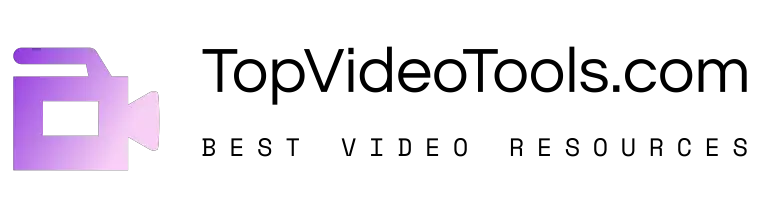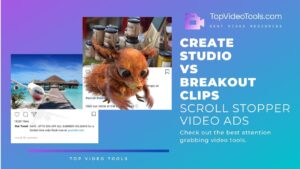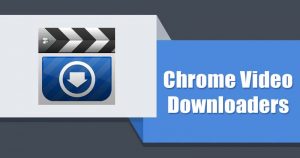In today’s article, we will be discussing the ways to add a video progress bar to social media videos such as Instagram, Facebook, and TikTok Videos. A progress bar indicates the remaining time of video and decreases the chances of viewers to quit the video since they are able to monitor the video’s progress with the help of a video progress bar.
Contents
Why add a progress bar to your video?
Many influencers across all social media platforms have adopted the progress bar hack. But it is most commonly found on Instagram, as Instagram does not have a native progress bar. The reason why influencers are adding progress bards to their videos is simple, so the viewers know how long the video is going to last.
Additionally, the progress bar is an important indication for the viewed with shorter attention spans as it lets them know the duration of the video.
4 Best Tools to Add Video Progress Bar
1. Add Progress Bar to Videos with Kapwing
I see these are those progress bars that I’ve seen on videos on Instagram it’s like a loading bar that shows you how much time until the video is over but how do they make these well it’s actually as simple as two clicks and I’m gonna show you how to do it today.
In this article, I’m going to show you how to add a progress bar to your social media videos. This tutorial shows you how to add a progress bar using a free online video editor called Kapwing. Kapwing works on both phones and computers and enables you to add a progress bar to a short-form video in four clicks:
- Upload video
- Add Progress Bar
- Choose color, size, style, and position
- Publish
2. Add Progress Bar to Videos with Veed.io
Adding progress bars to video is a trend that has risen on social media and for a good reason. I am going to show you how you can easily add and customize progress bards on your videos.
Let’s now get to it and learn how you can add a progress bar to your videos online using VEEDs online video editor.
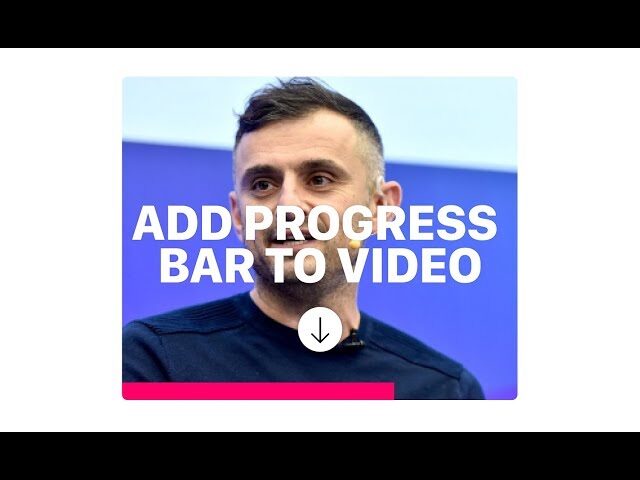
Upload your video
Head to our veed.io video editor and on the main page, click upload video. You can upload all major video file formats like Mp4, Mov and you can also pull in video from dropbox and google cloud.
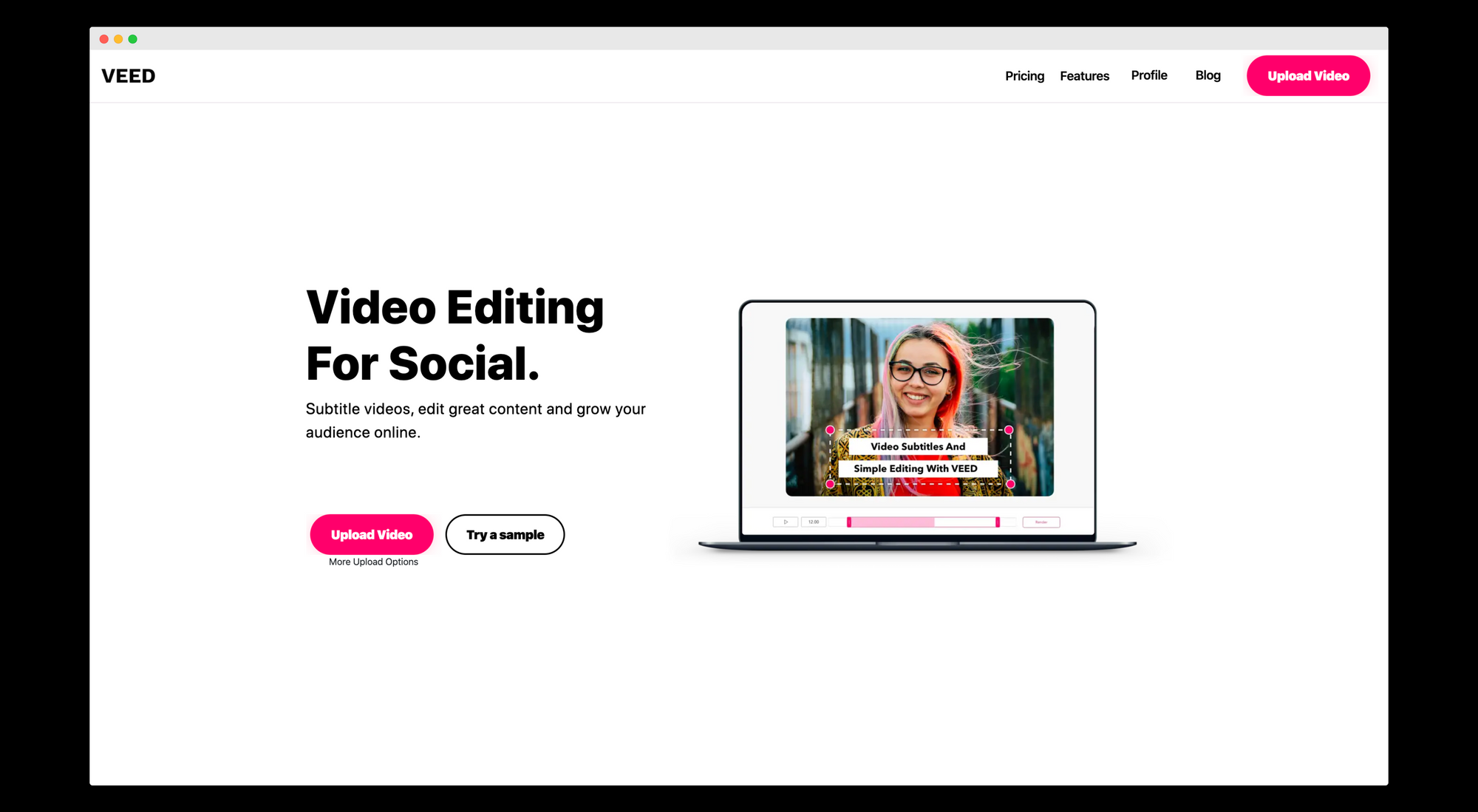
Once you have uploaded your video, the editor will open. On the left-hand side are your editing features. At the bottom of the page are the timeline and download button.
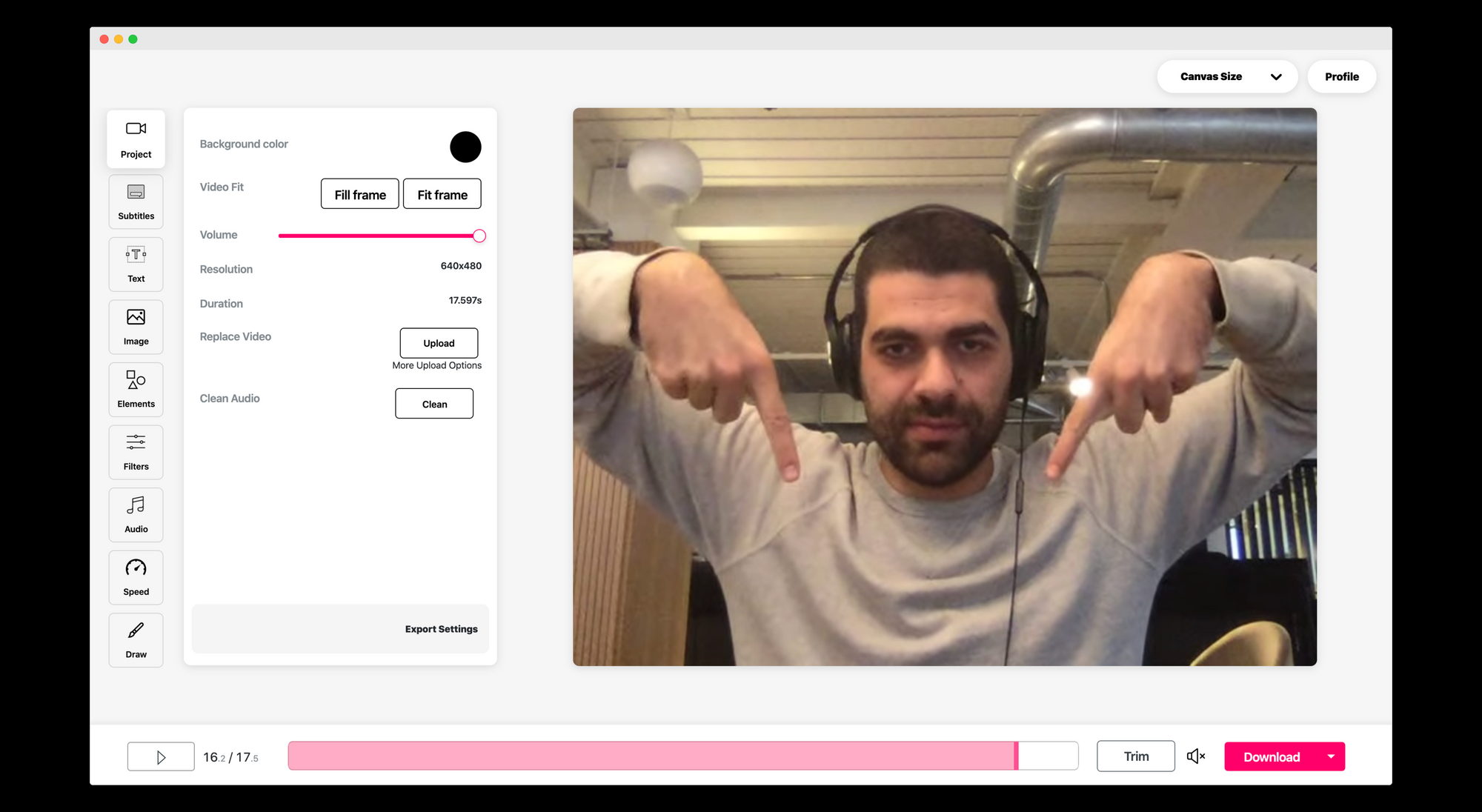
Add progress bar
Now in the bottom right-hand side, click on the progress bar tab and then click “add new” This creates a new progress bar that you can now see on your video. By default, the progress bar is black and white and lasts for the entire duration of the video. For this example, I am going to change it to yellow and change the background of the progress bar clear by removing the opacity. You can click on the progress bar and move it to where ever you want.
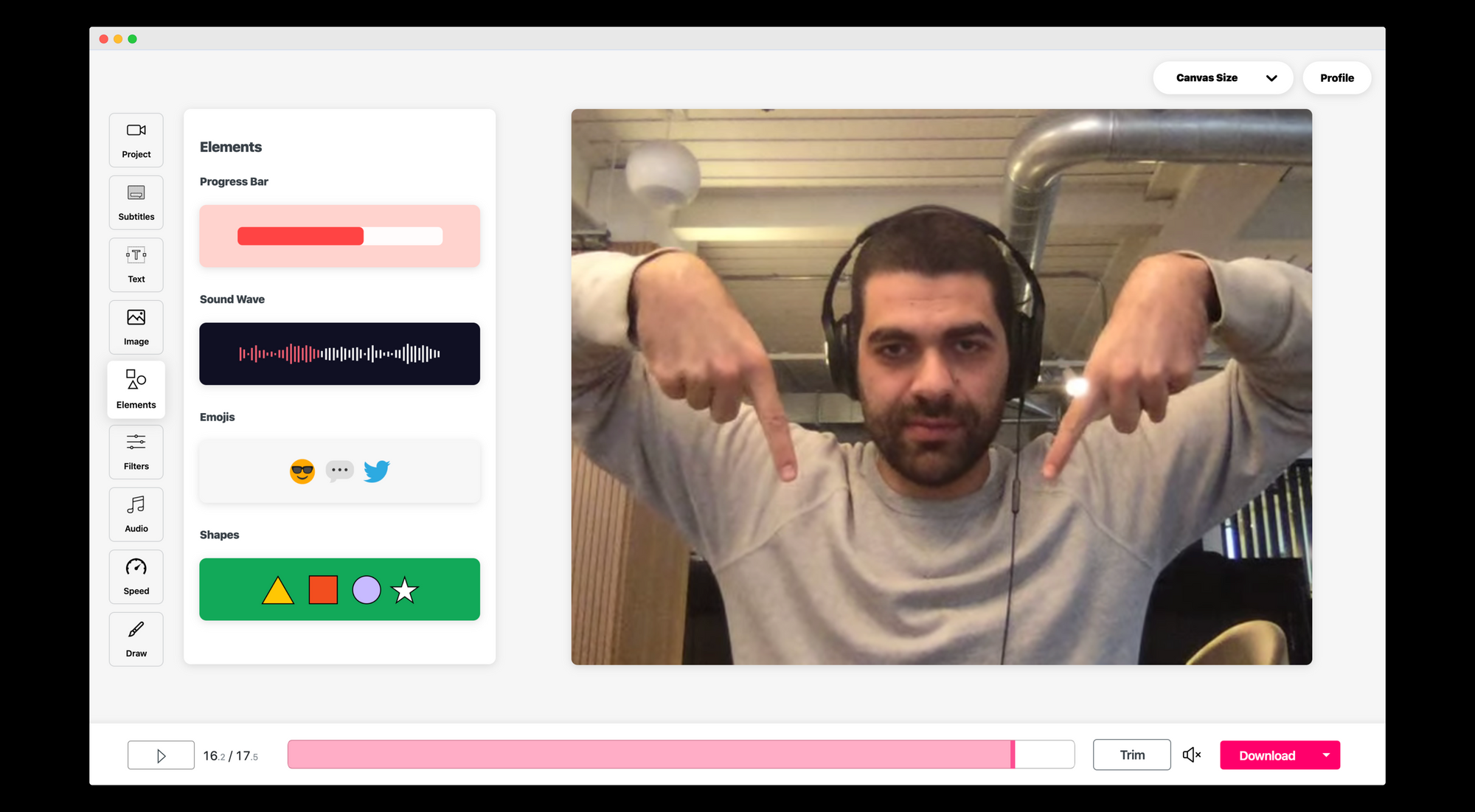
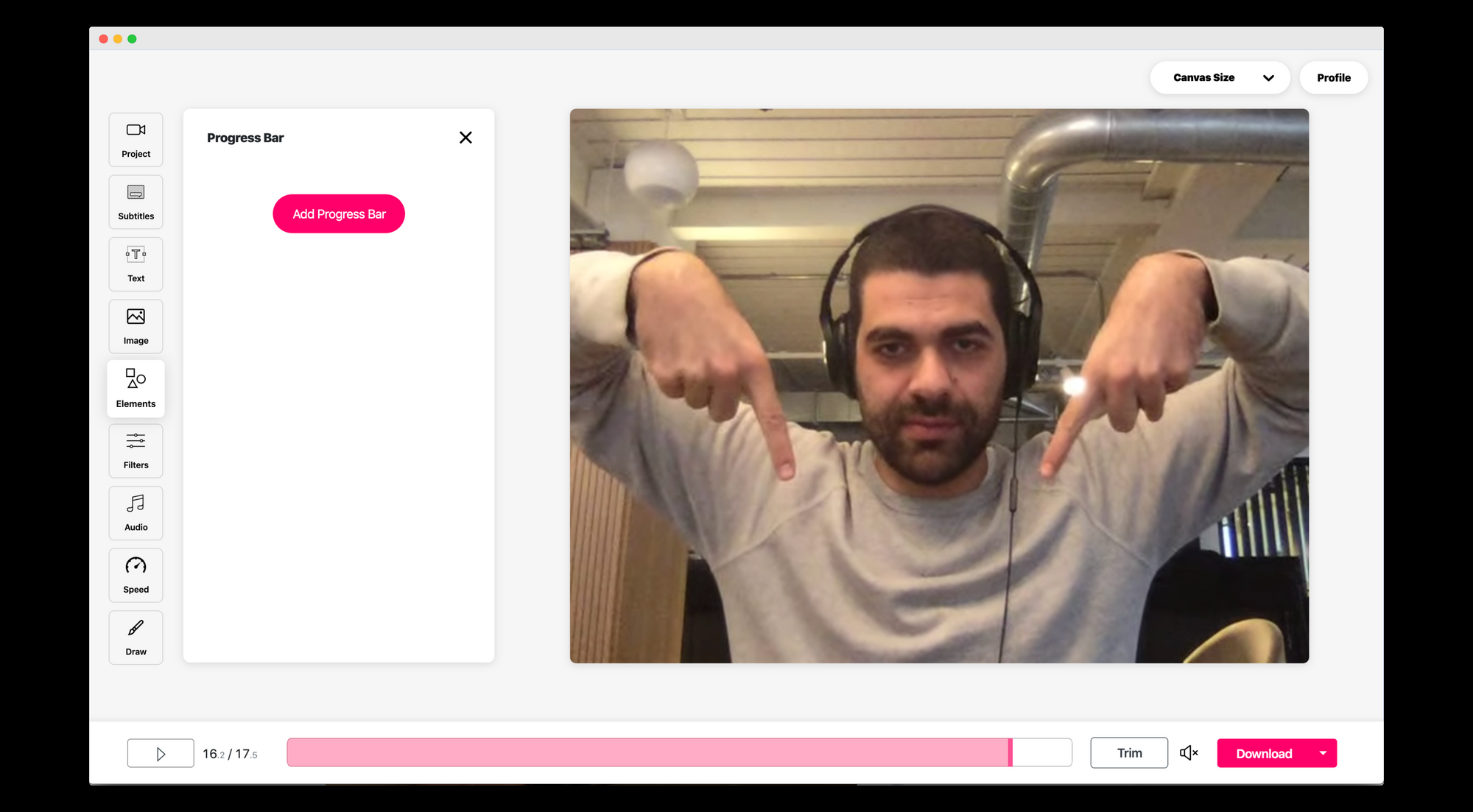
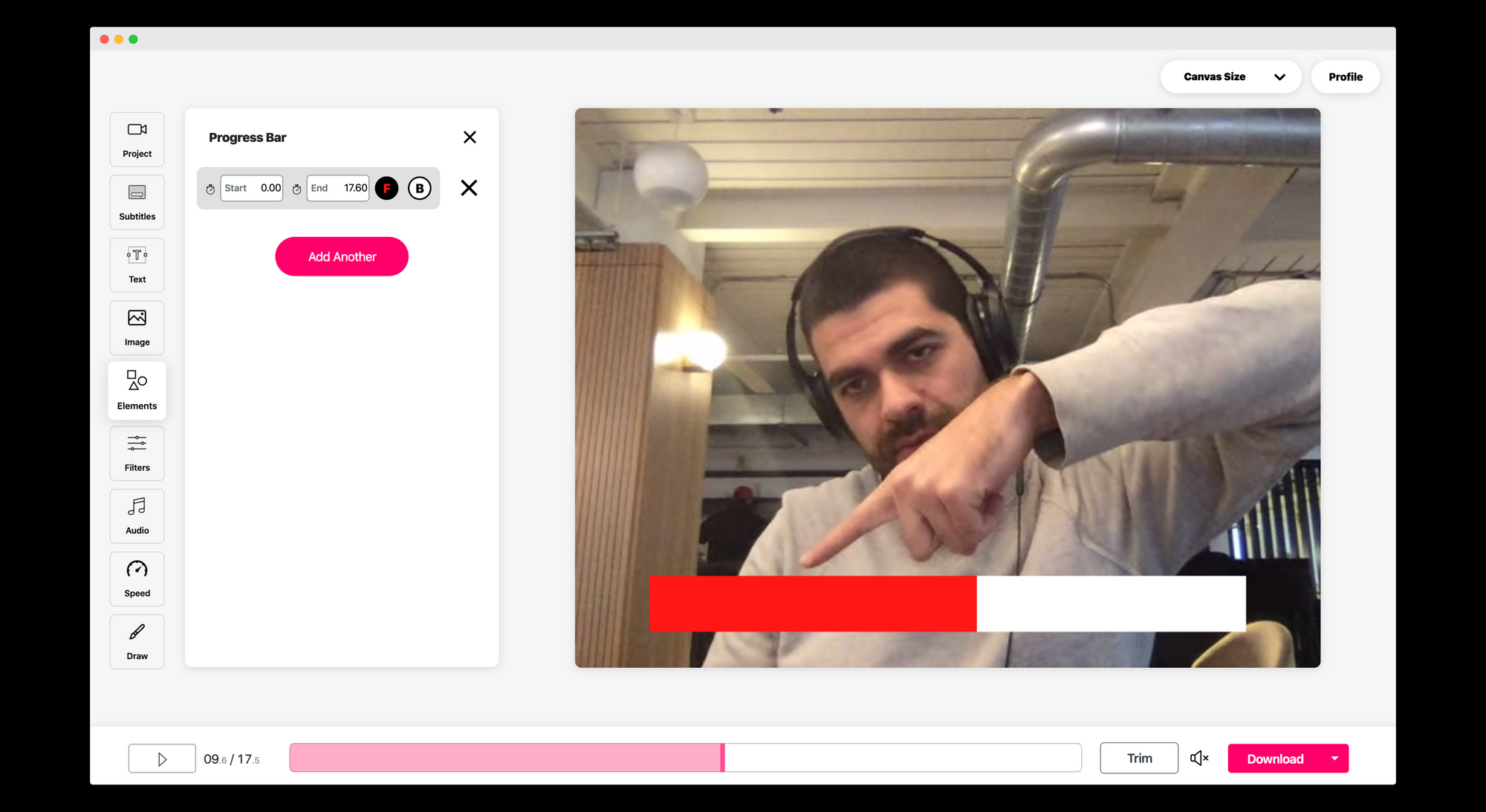
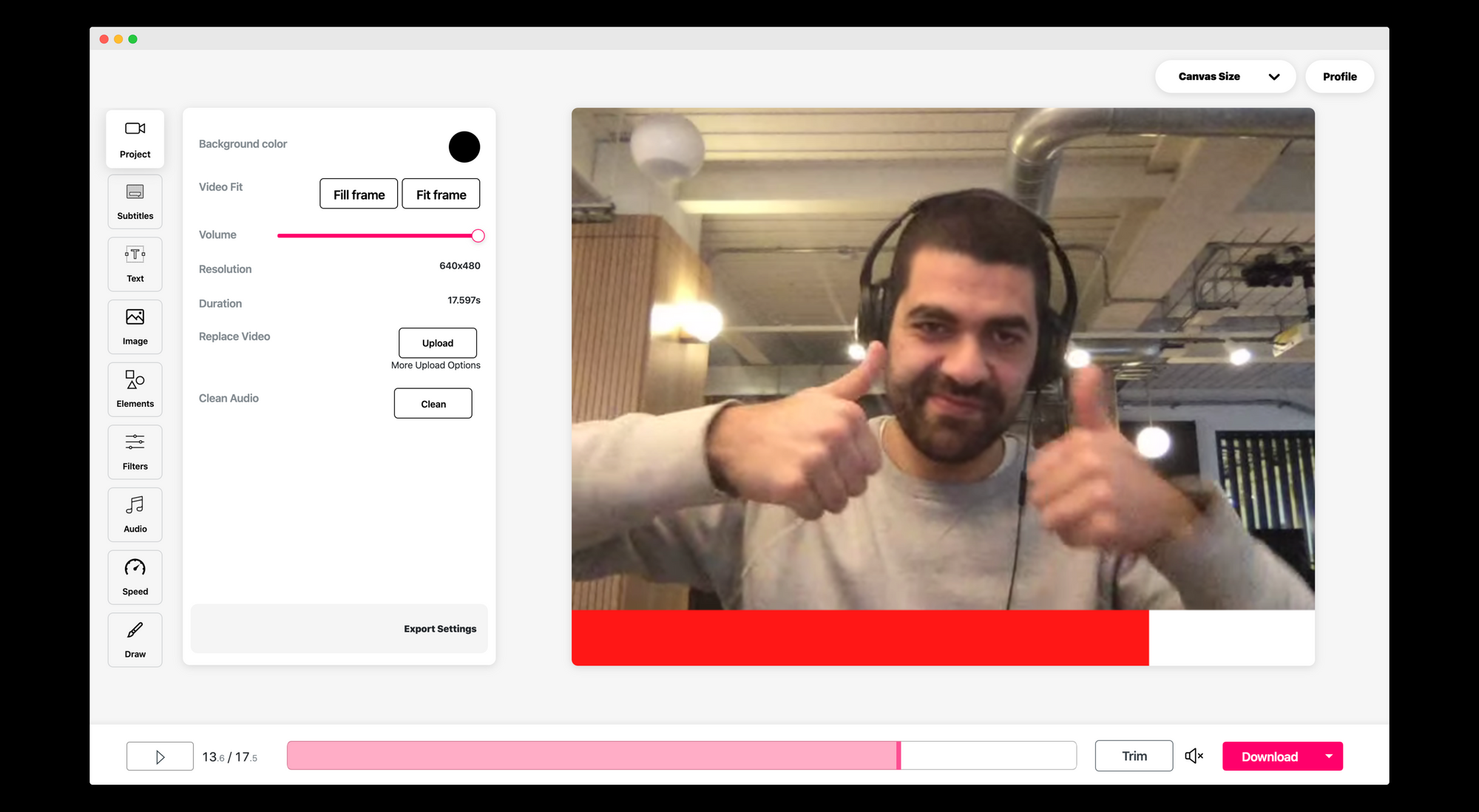
Download Video
Now you are happy with your video, simple press download and your video will start rendering. Once the render is finished, you can download your video.
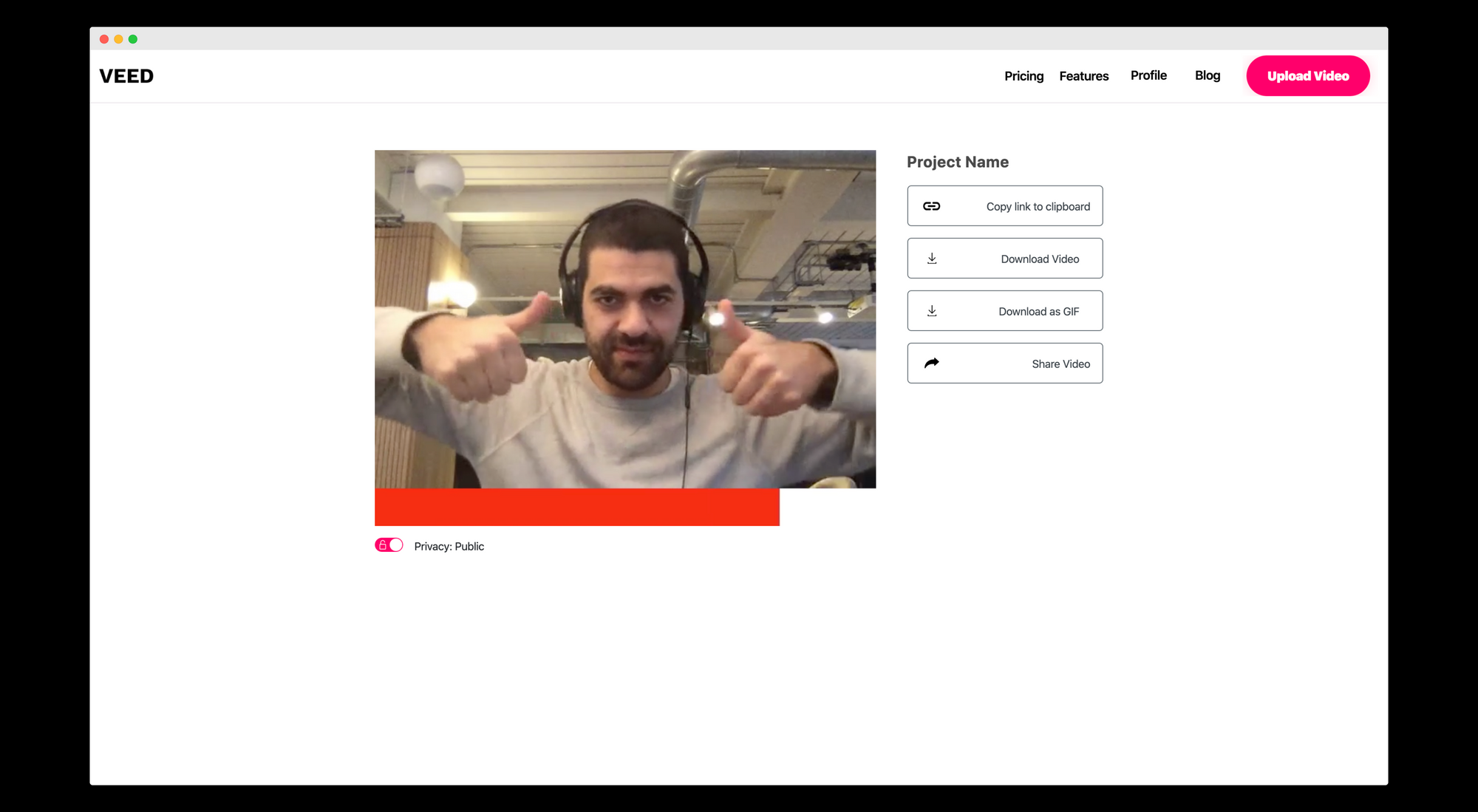
You can do much more with VEED that just adds a progress bar to a video.
3. Add Progress Bar to Videos with After Effects CC
Top Video Tools has added two adobe after effects cc video tutorials, to make you learn about adding a video progress bar to any video using your computer.
4. Add Video Progress Bar Using Filmora Video Editor
Last but not the least way to add a video progress bar to your social media videos for Instagram / TikTok is to use Filmora Video Editor. You can learn from the following video tutorial.
These four ways can be easily used to add a progress bar to social media videos. So far Top Video Tools has covered Best Video Editor Apps for Phones, Pro Video Editing Tools for Windows & Mac, and Best Online Video Editing Tools for Business.